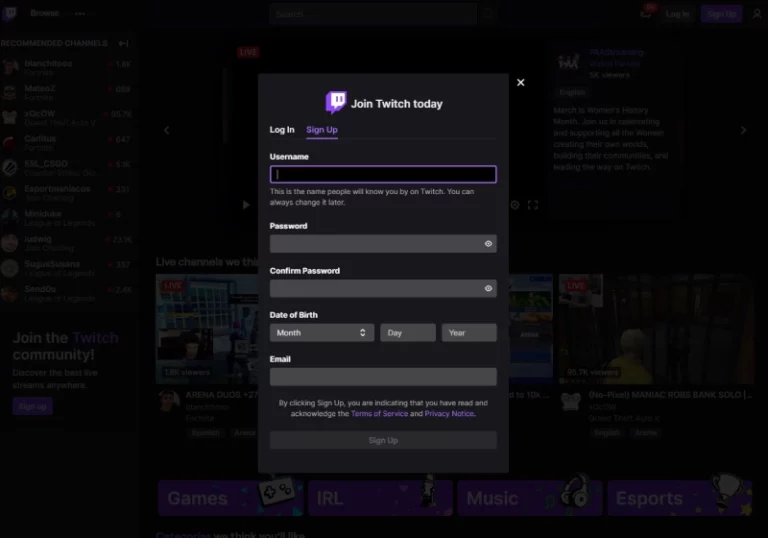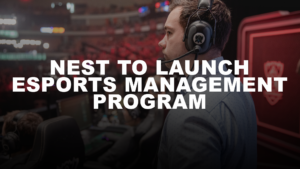Step By step Guide on how to stream on twitch
It’s 2022 streaming and podcasting have only gotten more lucrative. If you’re looking to get into streaming games on Twitch – we’re not going to lie since it has become competitive. But still, streaming remains one of the popular platforms for gamers to show their skills, connect to the gaming community, and make a name for themselves in the esports industry.
Of course, Twitch is still new and so is streaming. Both are evolving. Therefore, this step-by-step guide on how to stream on twitch will give you all the information you need.
First things first
Before you go live and goof up, there are a few important things you need to consider.
- Twitch is more than just games, you should explore different genres before you decided it’s gonna be video games.
- Before you head on stream, make sure that Twitch can be monetized in your region.
- Watch a few streamers and learn some ideas from them.
And now to the guide!
The Pre-Requisites
While we recommend broadcasting from a desktop. There is also an option to go live from a laptop. However, you should have the necessary equipment.
If you choose a laptop, keep in mind that the components are much closer together than they would be on a desktop PC, which might lead to overheating issues. Therefore, we recommend turning off any background programs to prevent your temperature from increasing when streaming.
While Twitch’s essential system requirements are pretty lenient, broadcasting and playing graphically demanding games simultaneously may put your machine under a lot of stress.
In fact, some of the most successful streamers solve this problem by running two PCs simultaneously, one for gaming and the other for streaming. If that seems too hard, consider desktops like CyberPower’s Pro Streamer, which combines two entire PCs into one unit.

How to Sing in on twitch
In all honestly, it’s as easy as creating an account on Instagram. Because all you have to do is to fill in basic information and choose a username. and set a profile picture. The whole process is summed up here:
After all, Twitch is a community, and violation of community guidelines is gonna get you banned. To prevent such bans and penalties you should scan through the guidelines and the procedure.
Regardless of the device, the signup process is the same for all. Additionally, you can download the Twitch app on your PC, laptop, or phone.
Set a usernam and password
Create a username and password for yourself. Fill up the required personal information and double-check your email address with the account you provided.
Set up 2FA
Remember to enable Two-Factors Authentication to protect your account. We also recommend installing the Twitch app on your IOS or Android smartphone. It allows you to not only watch broadcasting from anywhere but also to access your Creator Dashboard, where you can alter basic settings, run ads and even go live.
Get the right software
The broadcasting software that lets you share your stream with the world is the most critical aspect of every streamer’s toolkit. Open Broadcasting Software (OBS) which is entirely free, and XSplit. which offers a free version but requires a paid membership to access its core features. I prefer Streamlabs OBS because of its more user-friendly UI but to each their own.
One of the most widely used pieces of streaming software is OBS Studio or also known as Open Broadcaster Software Studio. It’s open source, which implies that its design is exposed to the public, and anybody may find report security vulnerabilities or concerns. Additionally, OBS contributes to evaluating all code modifications, so you can be confident that nothing dangerous will be introduced. For more security-conscious, this is a huge plus.
How to Setup?
- For the most straightforward setup, select Twitch as the service and click Connect Account
- Use your username and password to log in to Twitch. And You’re ready to go!
And if you don’t want to connect your account directly, you may use a steam key to connect Twitch to OBS.
- Return to your Twitch dashboard and lick Steam Key to do so. To get your exclusive streaming code, simply follow the directions.
- Copy and paste the code into the Broadcast Settings menu’s Stream Key field. Choose “OK”
Xsplit is another well-known brand in streaming software. XSplit Broadcasting operates on a “freemium” basis, which means that the program is available for free. However, specific additional capabilities require a monthly membership.
How to Setup?
- Start XSplit
- Select Broadcasting and then Add Channel, then Twitch from the drop-down menu.
- Enter your Twitch login and password in the Authorize box.
- The finish is the last option. XSplit will choose the best resolution for you.
- Make any necessary changes to your stream’s characteristics, and then click “OK”
Lightstream is a broadcasting program comparable to OBS Studio but has more capabilities. It’s a browser=based live streaming program that’s powerful and easy to use. This means you no longer have to deal with technical issues such as downloading, installing, and configuring software.
Essential Gear for streaming you need

To amp up the quality of your broadcast, you need to invest in some quality equipment. As you’re just getting started, you can start by purchasing a good mic and camera.
Microphone
A good microphone may make a massive difference in your Twitch streaming setup. One of the most critical aspects of keeping visitors engaged and interested in your material is having a clear, smooth voice. Although the built-in microphone included in most computers and headphones is theoretically adequate, we recommend investing in an independent microphone as soon as possible.
Camera
Dedicated cameras are another excellent option to give your streams more depth and personality. However, even high-quality cameras are useless if the film isn’t accompanied by adequate lighting, so consider lighting your scene first before upgrading. You may also consider purchasing a green screen, a stream deck, and a hardware encoder. These aren’t required to broadcast, but they may undoubtedly help you improve your output.
GRAPHICS CARD
You’ll need a graphics card that can handle both the streaming application and the game you’re planning on playing if you want to broadcast PC gaming.
5 TIPS FOR STREAMING ON TWITCH
CONSIDER GOING FACELESS
Before you start streaming, you can consider being a faceless streamer. In one of her recent interviews, popular streamer Pokimane wished that he had started off as a faceless creator. Many creators on Twitch, YouTube, and other similar platforms choose to create a whole different persona. But this is something you need to determine before going live on any platform.
INTERACT WITH THE VIEWERS
Get to know your audience as you grow a following. Ask them questions and form a community with them on Facebook Gaming, Twitch Gaming, or YouTube Gaming. Make your most ardent fan moderators, and hear their tales while watching your show. This will entice them back, but it will also encourage others to remain.
TRY TO KEEP A CONSISTENT PERSONA
Similarly, learn to relax and feel at ease in your skin. Your identity will become a part of your streaming brand, and others will embrace you for who you are if you accept yourself for who you are. The dance between portions if you enjoy it, even if it looks unconnected to the rest of your materials.
PLAY THE GAMES YOU ENJOY
Successful streamers like Ninja advise new streamers not to broadcast popular games as they’ll be lost in the vast ocean. The best option is to play the games that you enjoy or you can play well. Your success on Twitch depends a lot on consistency. And playing games that you enjoy will help you be more consistent.
Apart from this, don’t be afraid to experiment with new games and new segments. Try to be diverse and versatile.